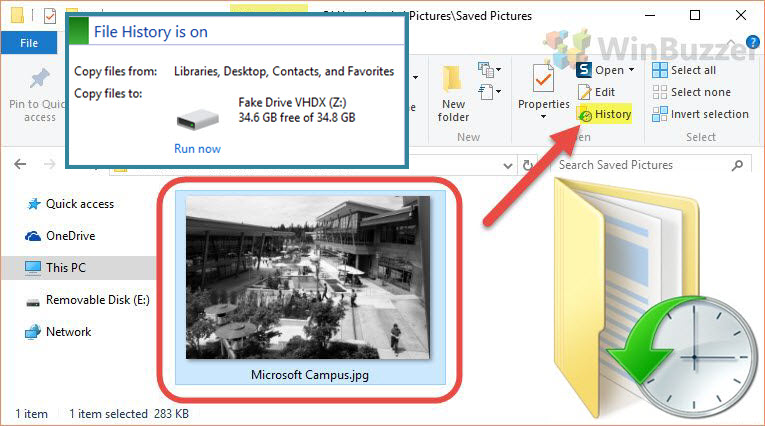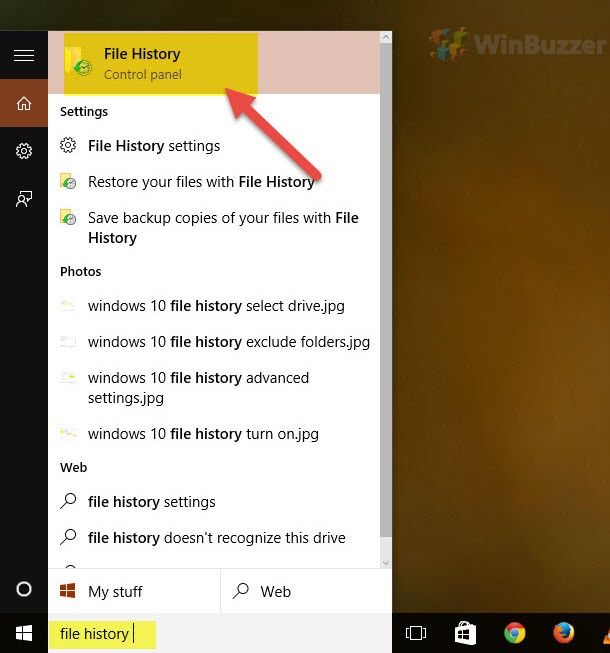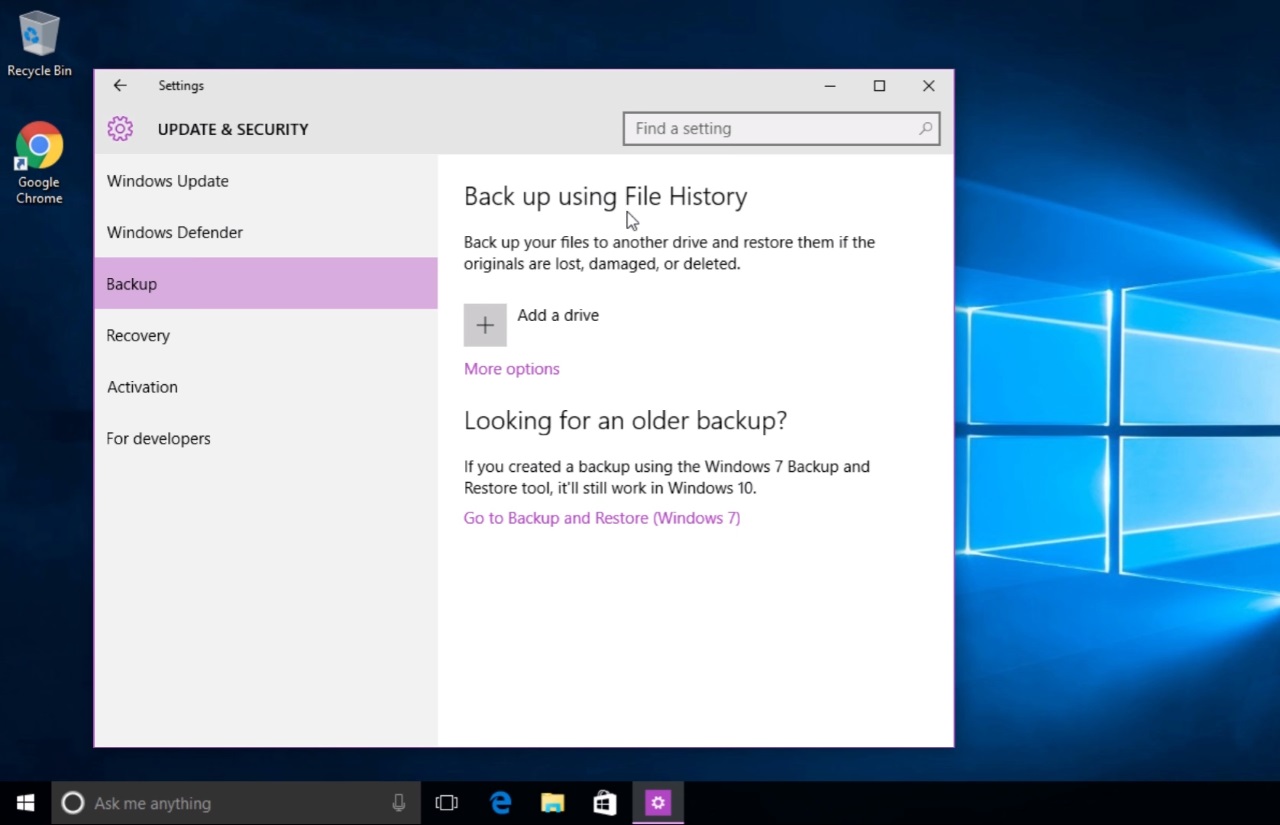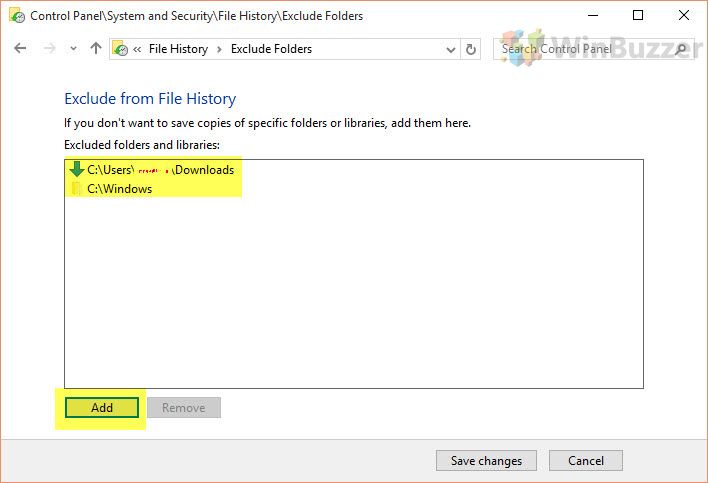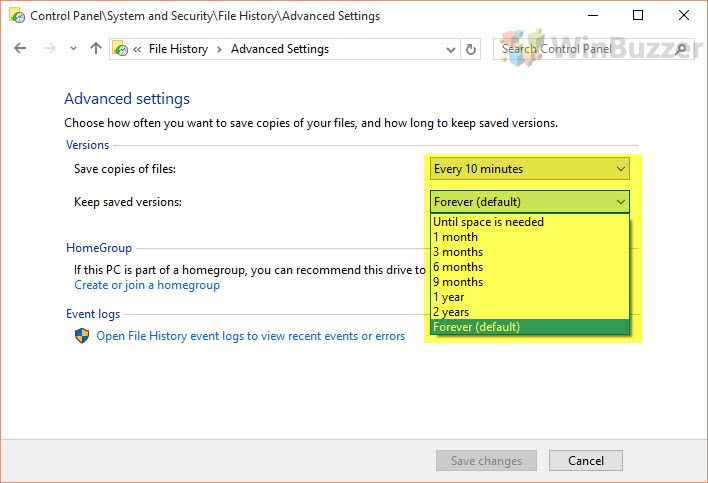1 How to Restore a File with Windows File History2 How to Enable Windows 10 File History3 How to Exclude Folders from Windows 10 File History4 How to Change How Often Windows 10 File History Makes Backups
What is Windows 10 File History? Windows file history vs backup and restore File History is a Windows 10 back up feature that saves each version of files in the Documents, Pictures, Videos, Desktop, and Offline OneDrive folders. Though its name implies a primary focus on version control, you can actually use it as a fully-fledged backup tool for your important documents.Unlike Windows 10 Backup and Restore, file history is not designed to create full system backups. This is by design. Windows 10 File History automatically saves the latest version of all your documents, and it can do so to an external or network-connected drive. This means that if anything were to happen to your PC, you would still have a safe version of your photos, videos, and more. However, it’s worth noting that the feature only keeps five editions, or versions, of each file. If you change a file more than five times, the original version will be gone forever. As a result, if you want to save the state of your files at a certain point in time, you’re better off taking a system image. To make a File History backup on Windows, you need an external drive or network drive. Today, we’re going to show you how to restore previous versions of a file in Windows 10 with File History, and how to turn it on if it isn’t enabled already. We’ll also cover how to exclude folders from File History and how to change how often Windows saves copies of files.
How to Restore a File with Windows File History
How to Enable Windows 10 File History
How to Exclude Folders from Windows 10 File History
How to Change How Often Windows 10 File History Makes Backups