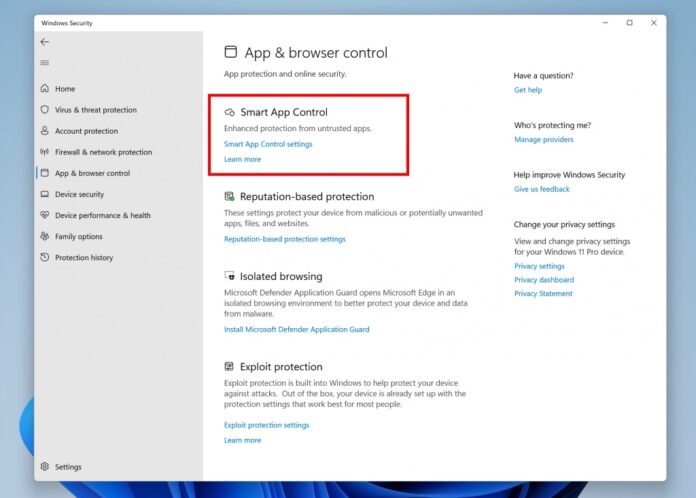Smart App Control (SAC) is a new security ability that blocks apps that are potentially dangerous or untrusted for another reason. It is available through Windows Security in the App & Browser Control menu. SAC is off by default, so you will need to enable it. Furthermore, it only works on devices that have a clean install, and that Windows 11 preview build 22567 or newer. That means it will not work unless you re-install or reset Windows. In an update for the feature, Microsoft’s David Weston took to Twitter to say Smart App Control now blocks more file types: “Windows 11 with smart app control blocks iso and Ink files that have mark of the web just like Macros.”
— David Weston (DWIZZZLE) (@dwizzzleMSFT) August 2, 2022
Blocking
This basically means Smart App Control will now block dangerous Ink and ISO files. Those formats now sit alongside other file types the service blocks: is .appref-ms, .bat, .cmd, .chm, .cpl, .js, .jse, .msc, .msp, .reg, .vbe, .vbs, .wsf files. Even IMG, VHD, and VHDX files (via BleepingComputer). It is worth noting SAC does not just block these files. It simply prevents them from opening automatically, giving users the choice if they want to take the risk. It is worth noting Microsoft does not currently list all formats the tool blocks. According to the company, a full list will be given close to full release. Tip of the day: Windows now has a package manager similar to Linux called “Winget”. In our tutorial, we show you how to install and use this new tool that allows the quick installation of apps via PowerShell or a GUI.