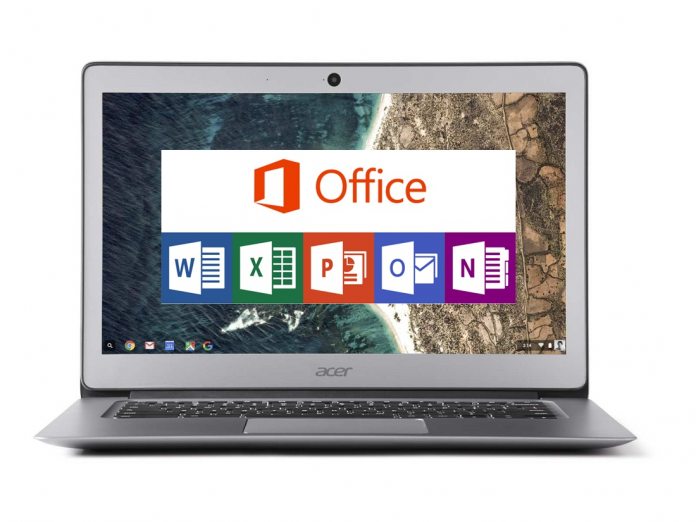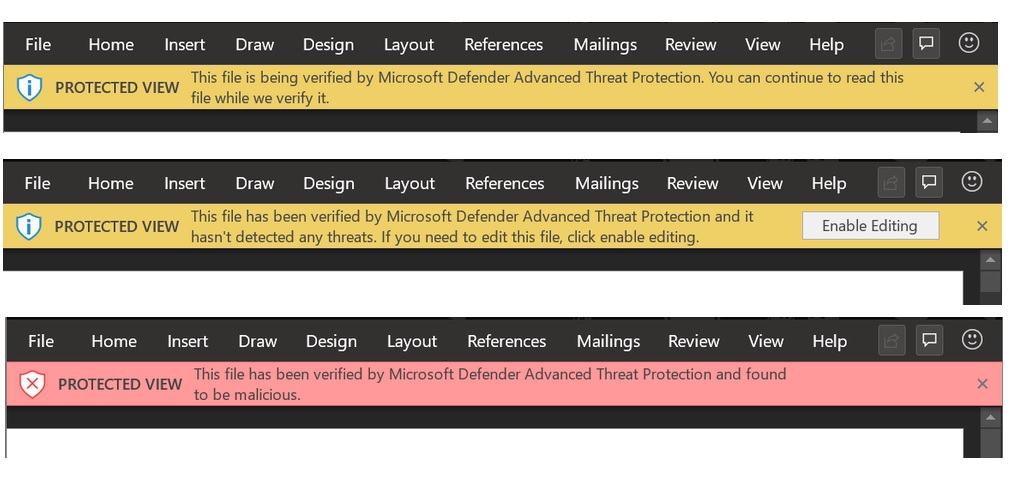If you’re unfamiliar with the tool, it adds to the current Protected View that is a default security feature on Office 365. Safe Documents has been in private preview since February this year. With Protected View, Office 365 applications can open suspicious files in a special “read-only” environment. Users cannot edit these files by default but can choose to do so if they deem the content trustworthy. If you use Office 365 apps, you may have noticed Protected View is fairly widespread when vetting. The feature will activate for all incoming files that arrive from outside sources. For example, emailed files or files downloaded online.
Users who want to edit these files must instruct the Office app (such as Word) to allow editing on that particular file. Safe Documents adds an extra layer of security for users who want to leave the secure sandbox of Protected View.
How it Works
Files users want to edit will be sent to Microsoft Defender Advanced Threat Protection (ATP) for its to be scanned because editing is enabled. It is worth noting users will need to activate the Safe Documents feature for this to work. During file scans in Microsoft Defender, Protected View will continue to keep the file sandboxed. If the scan is clear, the “Enable Editing” button will appear. This allows users to exit the Protected View and start editing the document. Safe Documents is rolling out now to Office 365 users with an E5 license.