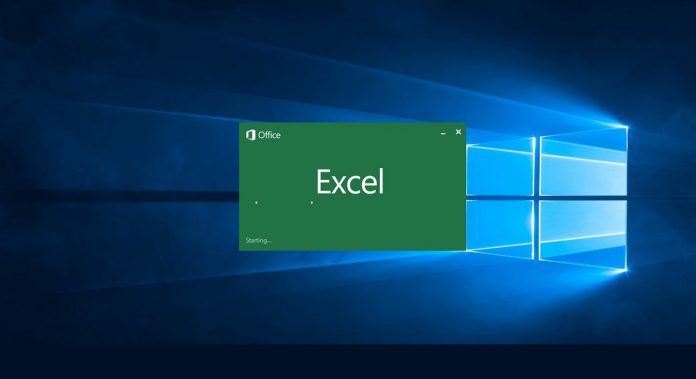This is a major addition for the web version of the Office app, giving users the ability to analyze data from major sets. Microsoft’s Excel desktop application has had this ability for some time, but this is new for the browser version. Users can build PivotTables and analyze and filter to gain insights on data from large sets in Power BI. In a blog post announcing the feature, Microsoft details how the integration works for Power BI users: “For example, you can get up-to-date insights by refreshing the PivotTable, or conduct explorations by manipulating the PivotTable fields all in a browser. You can also include live Excel PivotTables connected to Power BI data directly within your Power BI solutions and apps. Furthermore, a layer of data protection is added by respecting any existing Microsoft Information Protection labels applied to the Power BI datasets as you connect to it with PivotTables in Excel for the web.” This integration will prove beneficial to Excel users who have less knowledge of Power BI but are willing to explore the possibilities with courses like Power BI online training. Microsoft also has some changes in store for the existing Power BI/PivotTables connection in Excel on desktop. Specifically, the app now supports drag and stop on aggregation fields. That means users now longer need to create specific measures for aggregates such as average, sum, count, etc. Users will also find PivotTable field lists have new icons and will place pre-defined measures into tables.
Recent Excel Web Update
Just a week ago, we reported on a major update for Excel on the Web. The web version of Microsoft Excel is receiving new feature across formatting, tables, cell styles, and color options. This update sees Microsoft attempt to bring the web version of Excel closer to the desktop app with enhanced formatting tools for tables. You’ll find new renaming options, styling tools, total rows information, and data formatting to table. Tip of the day: Did you know that you can assign keyboard shortcuts for starting applications quickly in Windows 10? This is a great way to have your most used programs always at your fingertips. In our tutorials we show you how to set those hotkeys for your favorite apps.