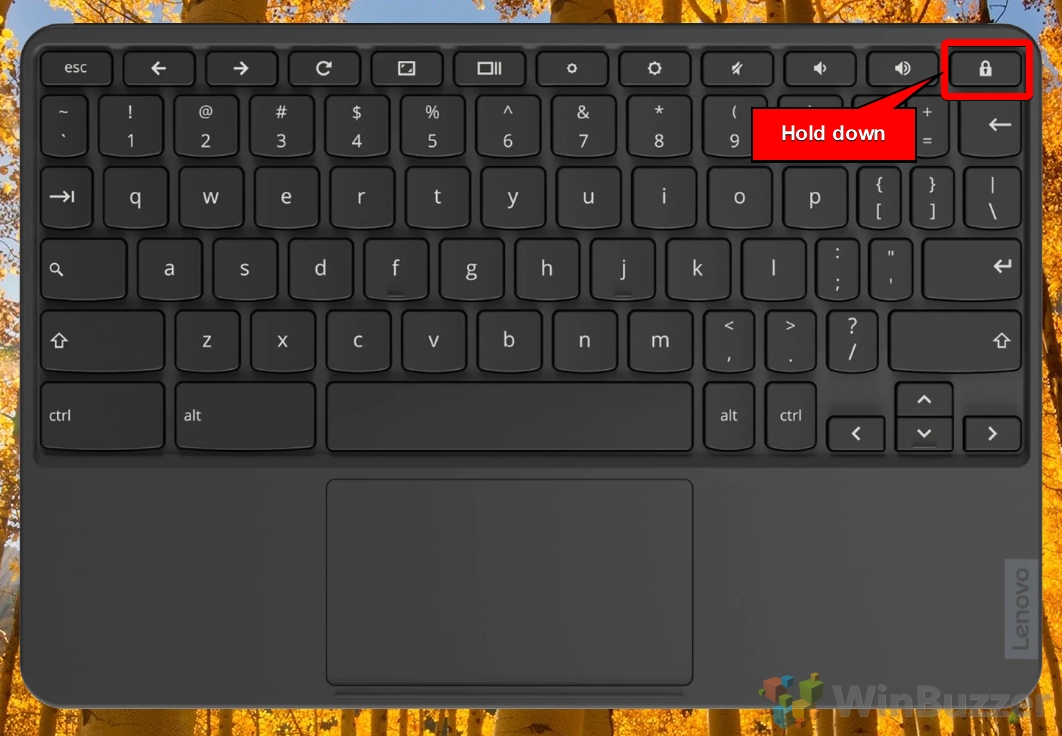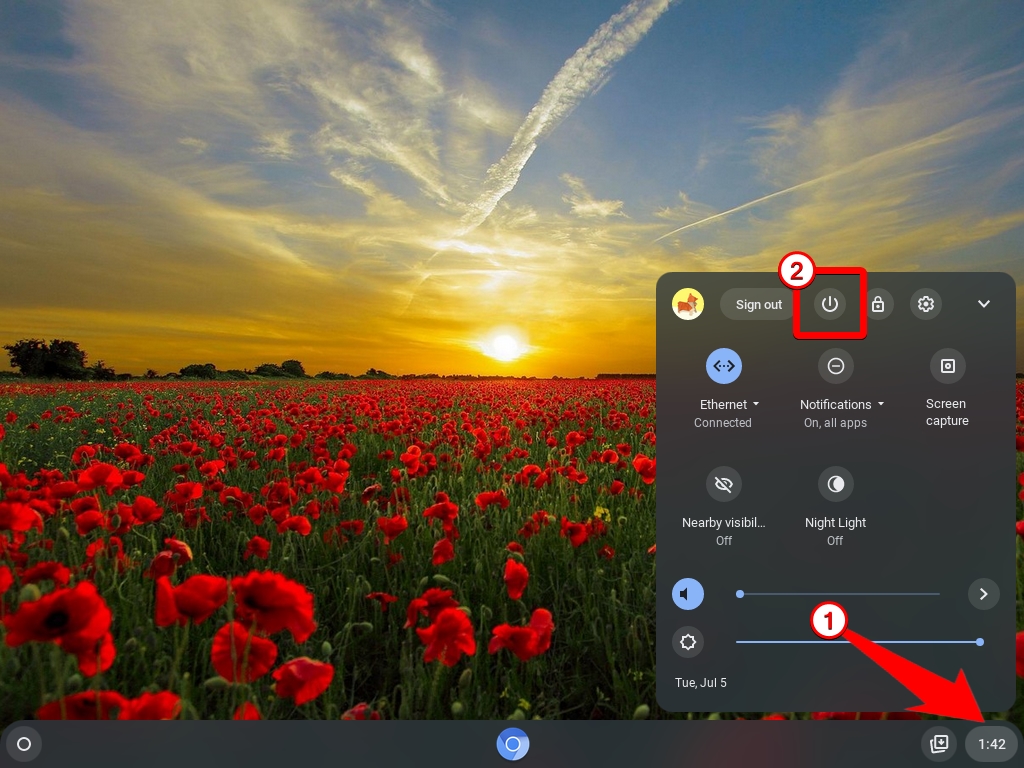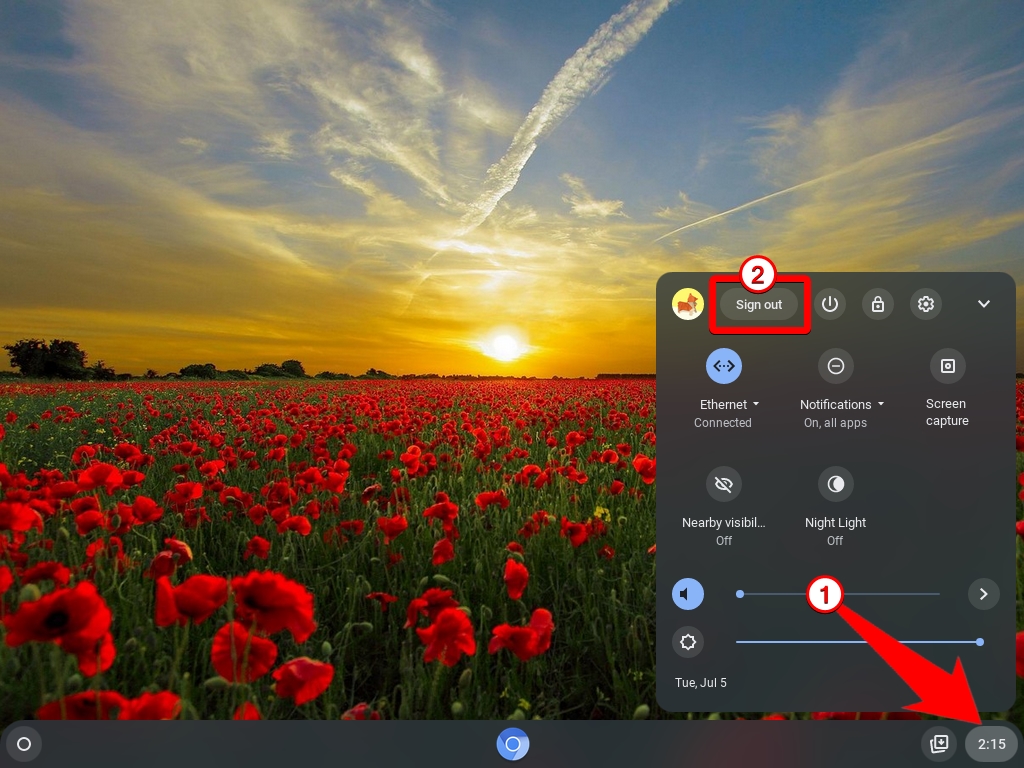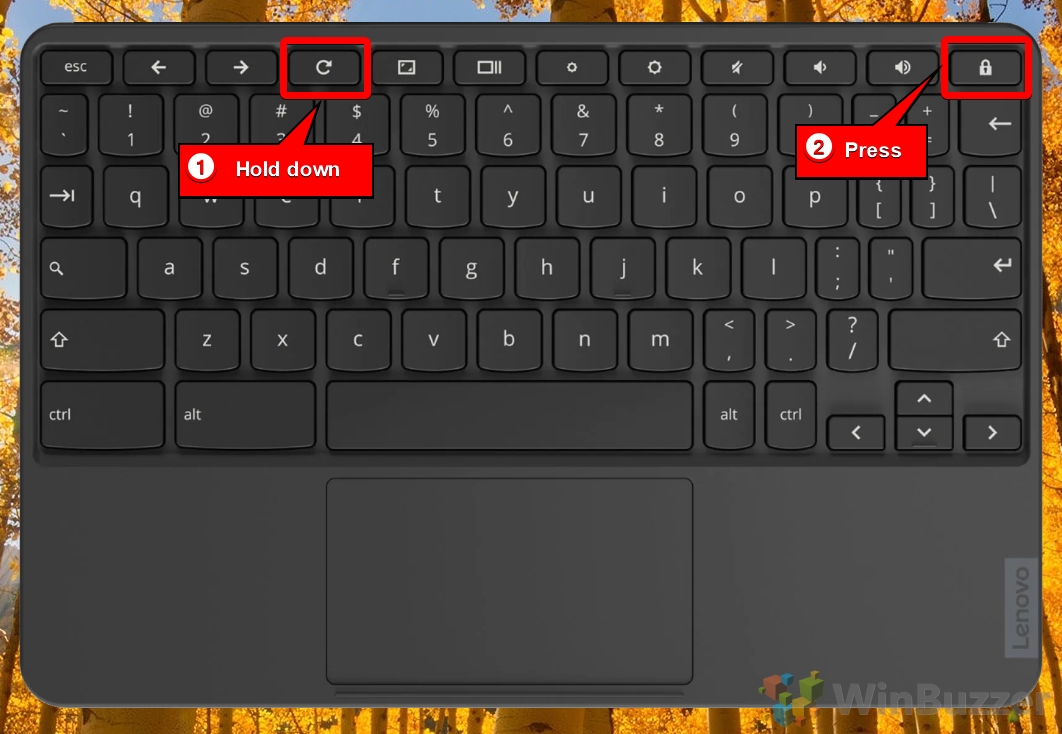1 How Restart a Chromebook / ChromeOS Using the Power Button2 How to Shut down and Reboot a Chromebook / ChromeOS3 How to Perform a Hard Reset on a Chromebook
Not everyone can afford the finest laptops, whether the best thin and light laptops or student laptops. Purchasing a less expensive Chromebook and knowing how to manage it is a wise decision. Chromebooks are more than enough for most people’s needs because they are unlikely to use all of the functionality included in more complicated laptops and PCs. Unlike a typical PC or Mac, even the best Chromebook has a distinct reset and restart option or buttons. Incorrectly rebooting a Chromebook may result in the loss of work. There are correct techniques for restarting your Chromebook, which we’ll discuss in further detail below.
How Restart a Chromebook / ChromeOS Using the Power Button
How to Shut down and Reboot a Chromebook / ChromeOS
How to Perform a Hard Reset on a Chromebook
This step will save your current state and work while also shutting down your Chromebook. This option completely shuts down your Chromebook / ChromeOS, allowing you to restart it manually using the power button.