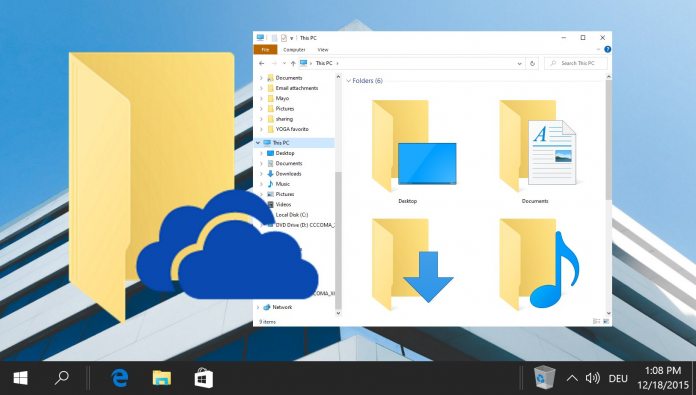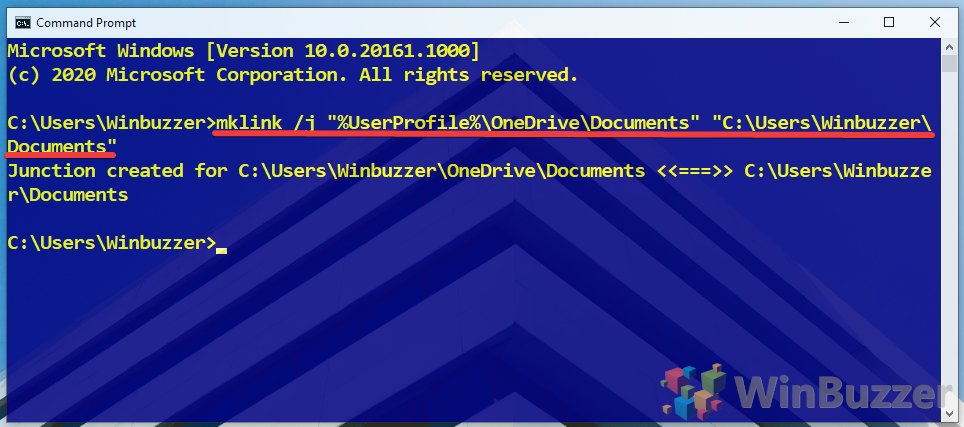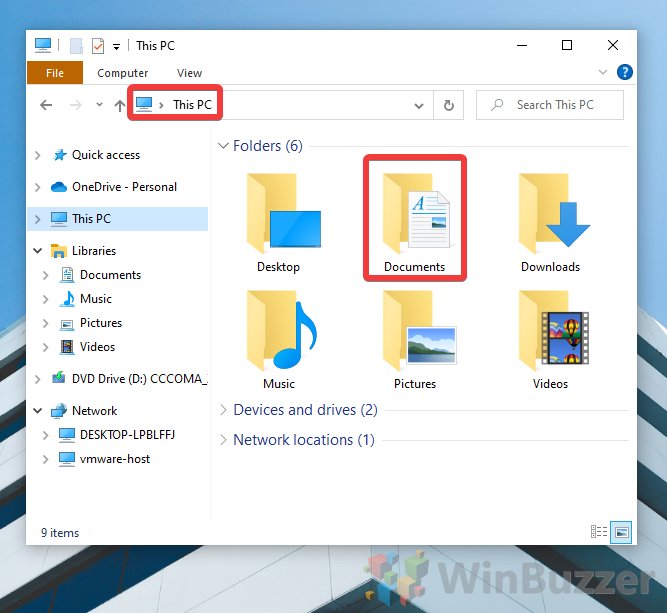Anything outside of the directory won’t be stored in the cloud, which can be frustrating if you want to backup pictures, downloads, or game saves as they’re created. Today we’re going to show you how to enable OneDrive folder sync for any directory via mklink. If you are looking for a replacement to the buried OneDrive Fetch Files feature, please check here. What is a OneDrive mklink? mklink is a Windows command that lets users create symbolic or hard links between directories and files. You can think of them as a full shortcut, where the link doesn’t just point to a folder – it makes Windows think its contents are actually there. We can utilize this feature to create a OneDrive mklink junction in our OneDrive sync folder that points to the directory of our choice. For all intents and purposes, OneDrive will now think it has ownership of the files, but the originals will remain. Here’s how to do it:
How to Sync a Local Folder to OneDrive via mklink