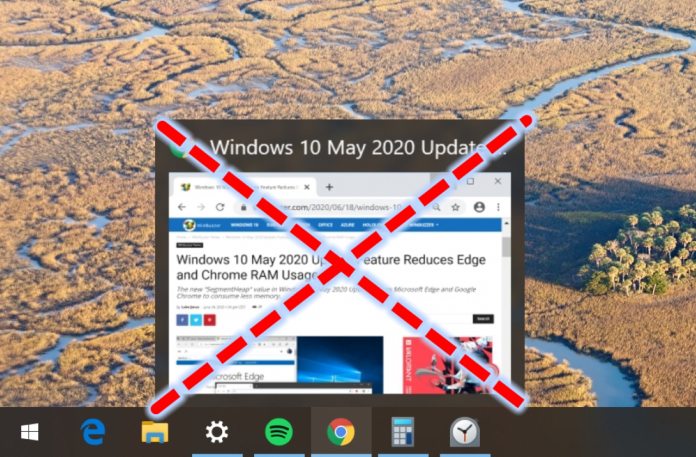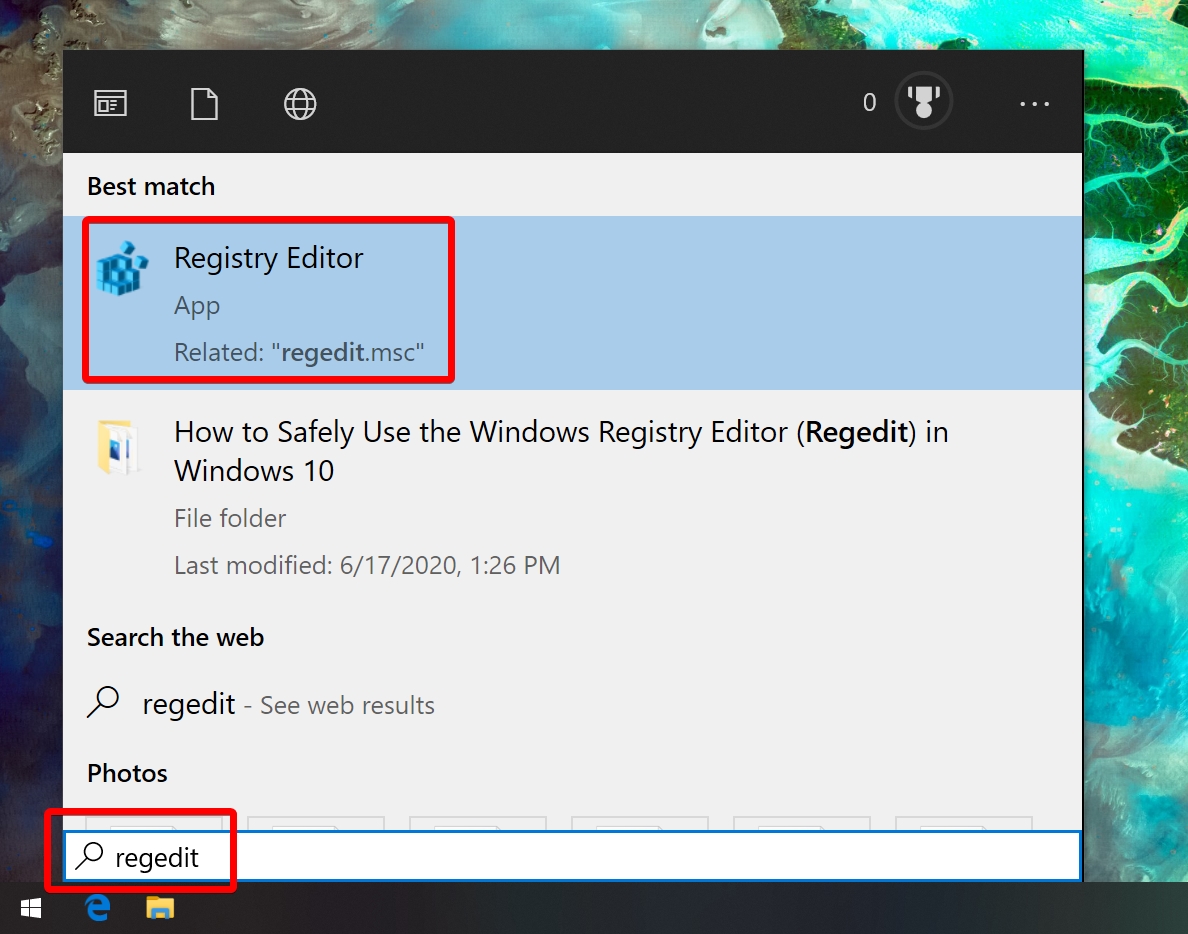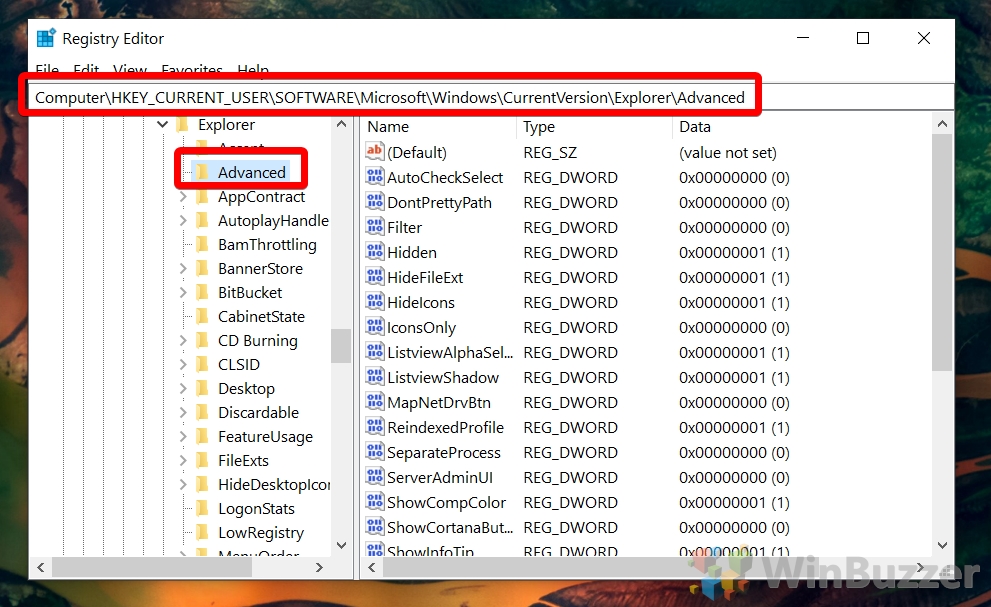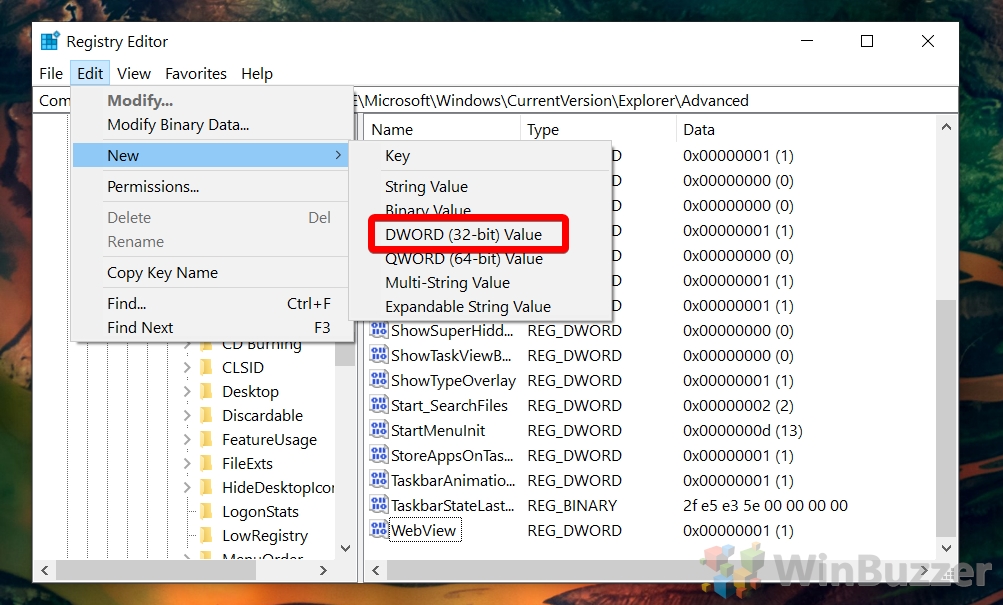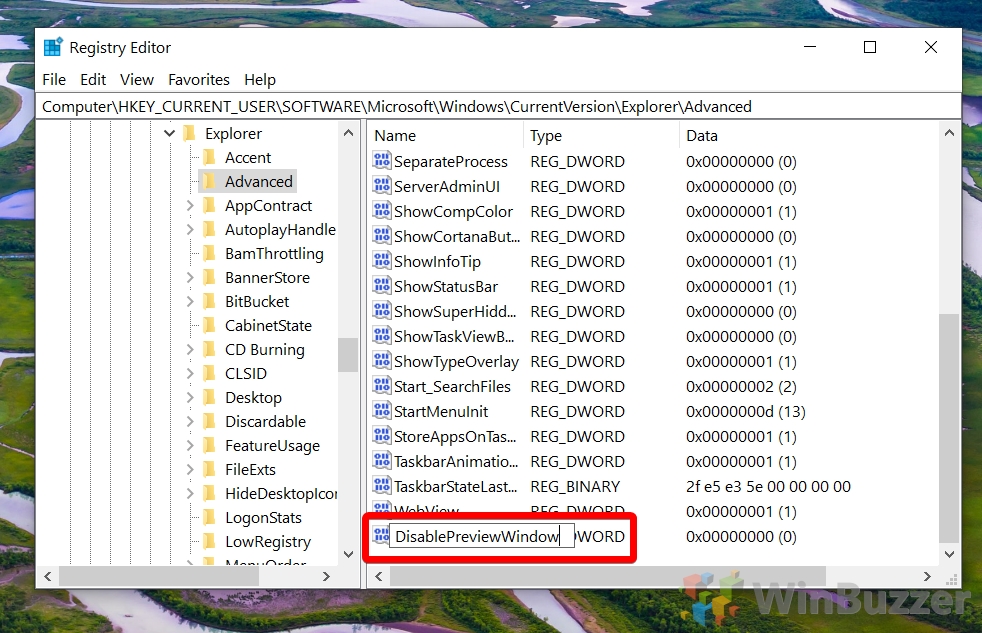For the unfamiliar, taskbar thumbnails show a window preview when you hover over an icon. This lets users quickly identify which window is which, and hovering over the thumbnail displays the whole application for a larger reference. Disabling this feature is unfortunately not as easy as it once was. Microsoft’s data likely shows that taskbar thumbnail previews greatly enhance productivity, so there isn’t an easy settings switch. Instead, you’ll have to make a registry tweak, but don’t worry – follow this guide and our Regedit best practices and you’ll be safely on your way.
How to Enable or Disable Windows 10 Taskbar Thumbnail Preview with Regedit