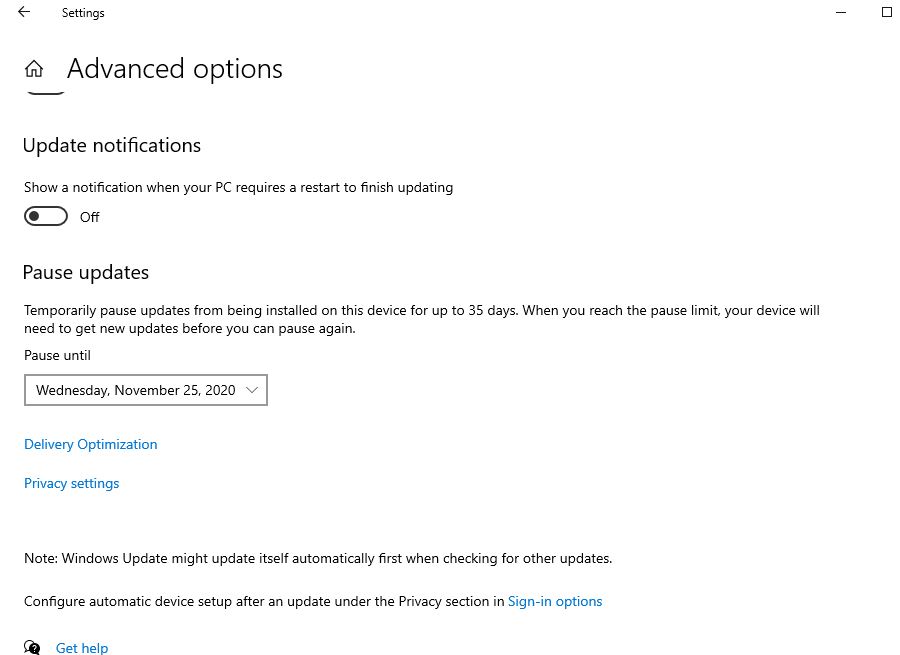Block Windows 10 October 2020 Update
Well, Windows 10 allows pause update, defer the update for (Pro and Enterprise editions) and set metered connection for Home users to postpone the next feature update. Let’s see how to configure these options to skip feature updates installation on Windows 10.
1 Block Windows 10 October 2020 Update1.1 Pause feature update download1.2 Temporarily Block Windows 10 20H2 for Home editions1.3 Permanently Blok/Disable Windows 10 update
Pause feature update download
You Can use the Pause Updates option To temporarily stop the Windows 10 version 20H2 from downloading and installing on your device. Here follow the steps below.
Press Windows + I to open the Settings App,Click on Update & Settings then Windows update,Now click pause updates for 7 days to quickly dealy the windows 10 feature update from installing.
If you are looking for more then 7 days then Under “Update settings,” click the Advanced options link.Over here, you’ll see three sections: Update options, Update notifications and Pause updates.Click on Pause updates and under Select date, choose how long you want to block Windows 10 20H2 (you can do that for up to 35 days).That’s all, this will prevent Windows 10 October 2020 update from download and install on your computer for up to 35 days since you turned on the option.
Temporarily Block Windows 10 20H2 for Home editions
Windows 10 Home is a more restricted version of the OS when it comes to updates. There are no options in the Settings app to defer the October 2020 update. But you can turn on a metered connection to temporarily block the update.
Open your computer’s settings by pressing Windows + I.Here, click on “Network & Internet”. Select Ethernet / WiFi connection.and Turn on the Metered connection toggle switch.
Permanently Blok/Disable Windows 10 update
You can completely Disable Windows Updates Download and installation by Disable the Windows services. To do this follow the steps below.
Press Window + R, Type services.msc and ok to open windows services.Now scroll download and look for Windows update service.Double click on it to open the properties window.Change the startup type Disable and stop the service next to service status
That’s all you have successfully skip feature updates installation on Windows 10 for few days to few months. Wait some days, regularly check and read reviews about the windows 10 October 2020 update. When you found the operating system gets stable and working properly without any error you can disable these options to check and install the latest Windows 10 version 20H2. Also, read
Things To do Before Upgrade to Windows 10 Version 20H2How to automatically backup a folder in windows 10, 8.1 and 7Use Storage Sense To Automatically Free Up Space In Windows 10How to extend the 10 day limit to go back to your previous version of Windows7 Tips To Maximize Battery Life on Windows 10 Laptops 2020 !!!