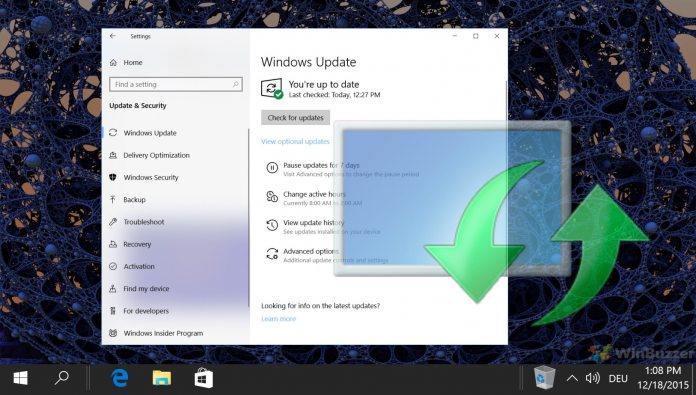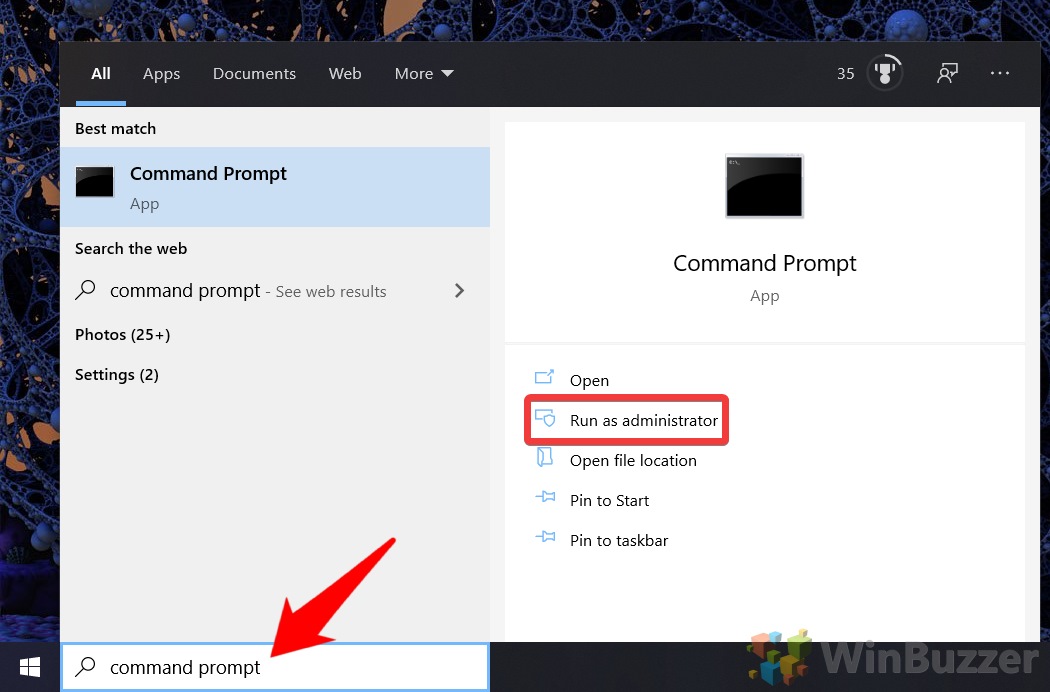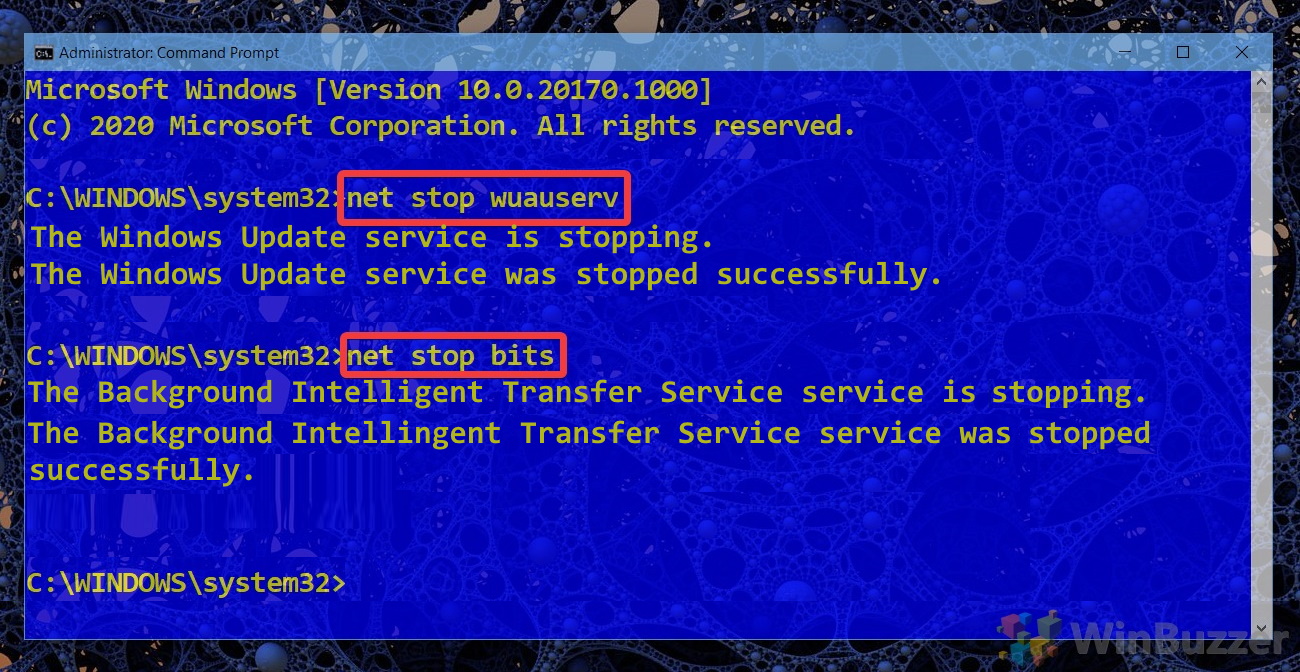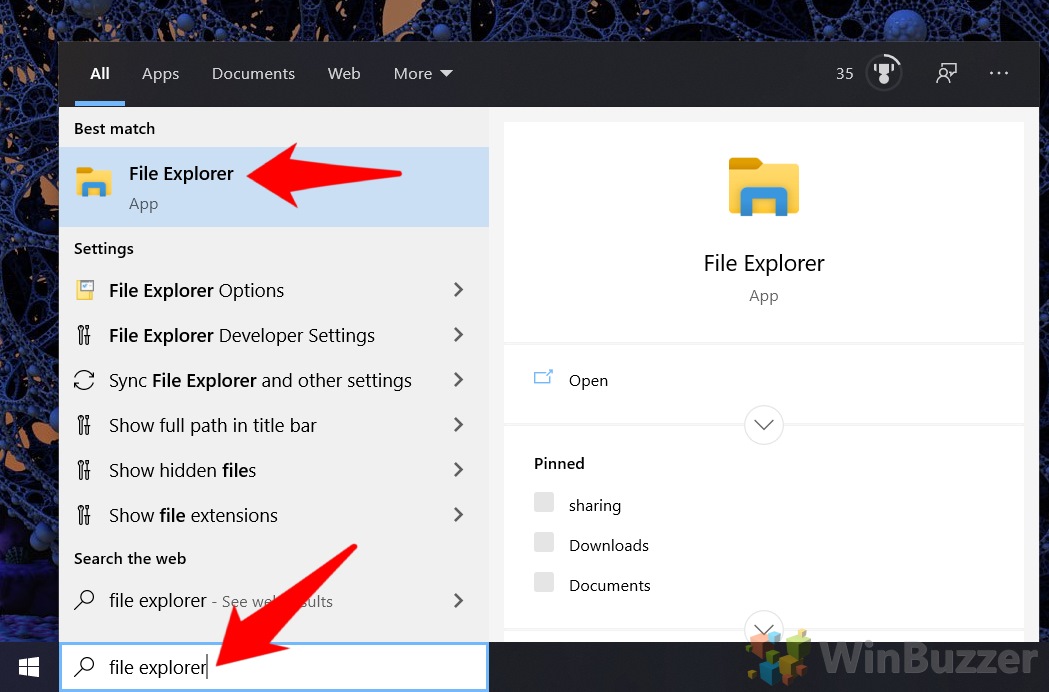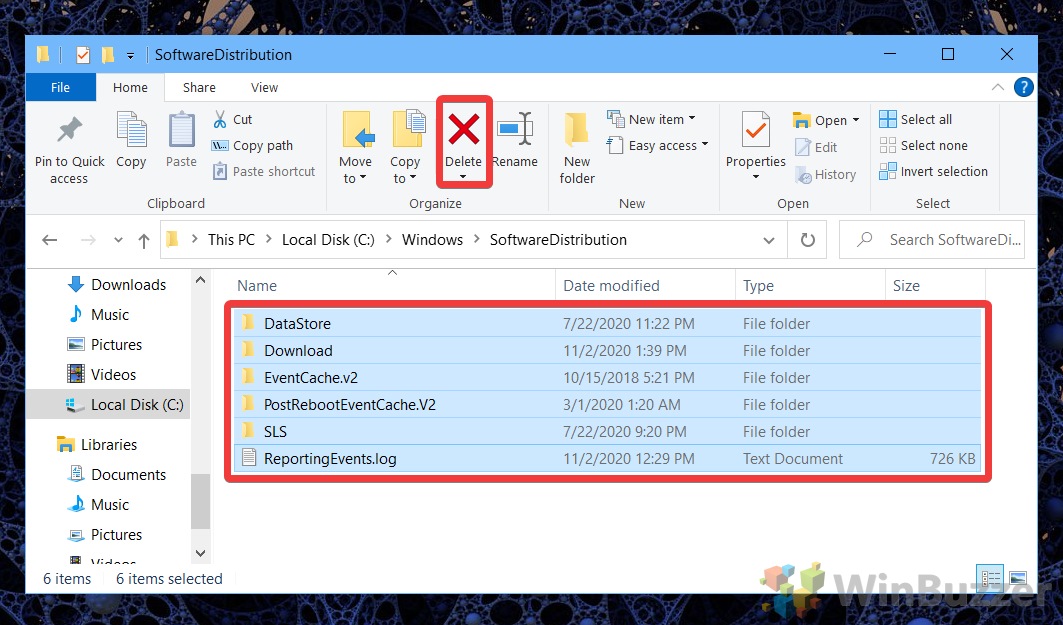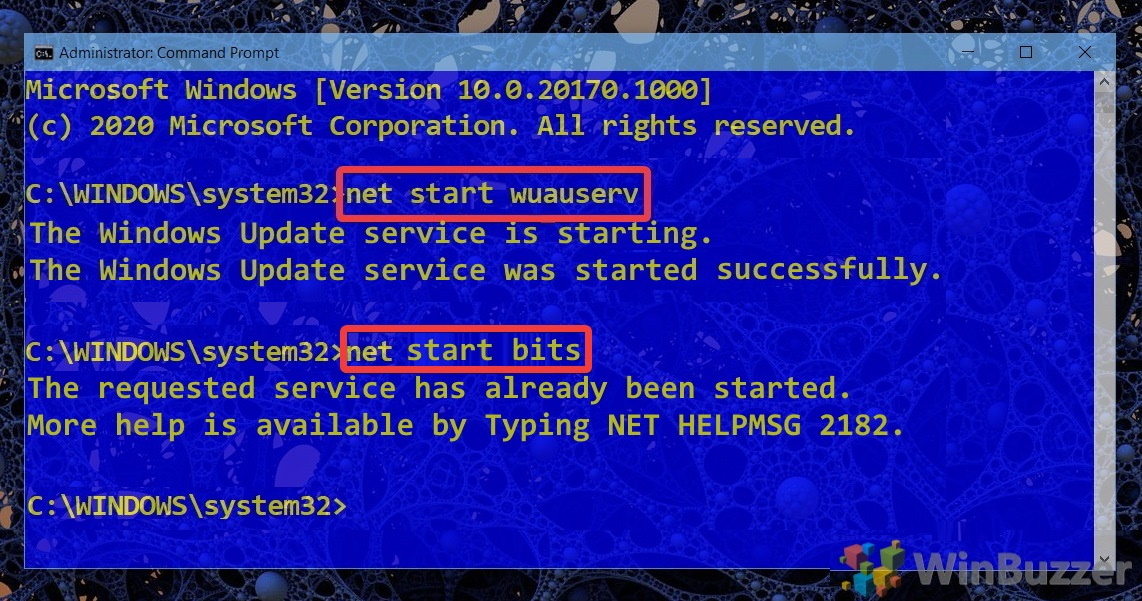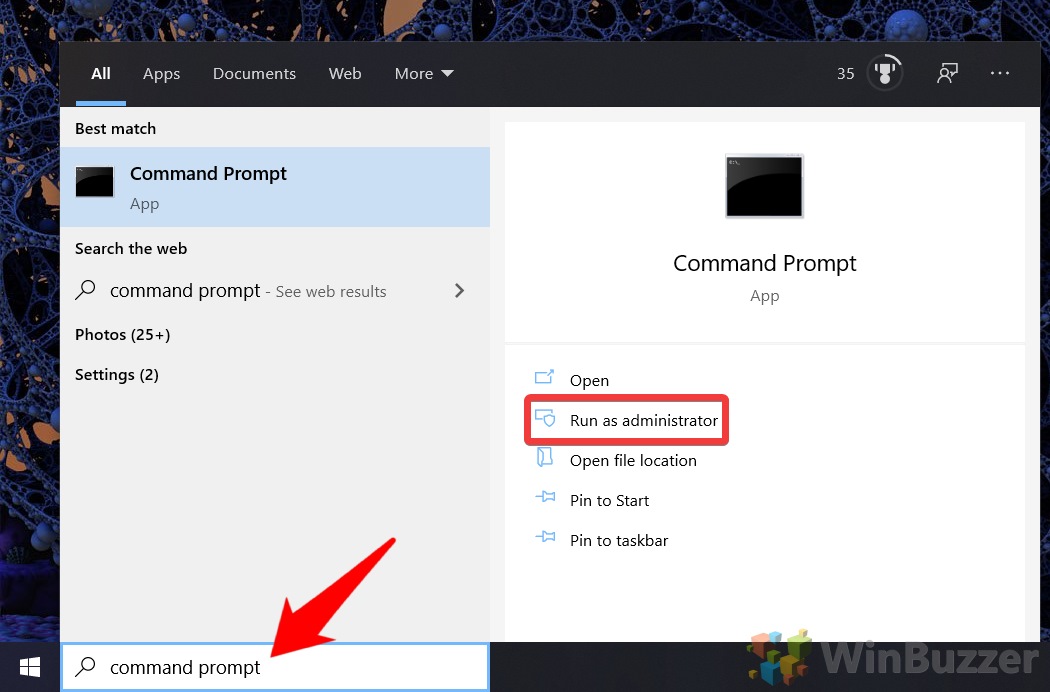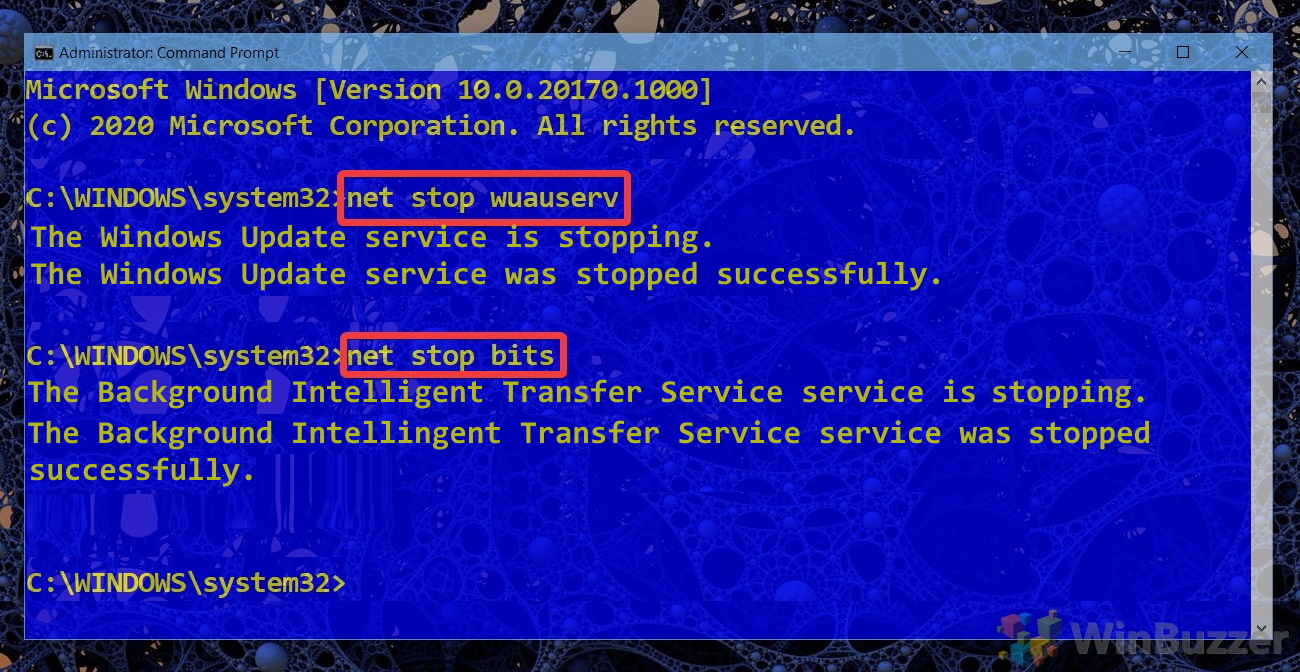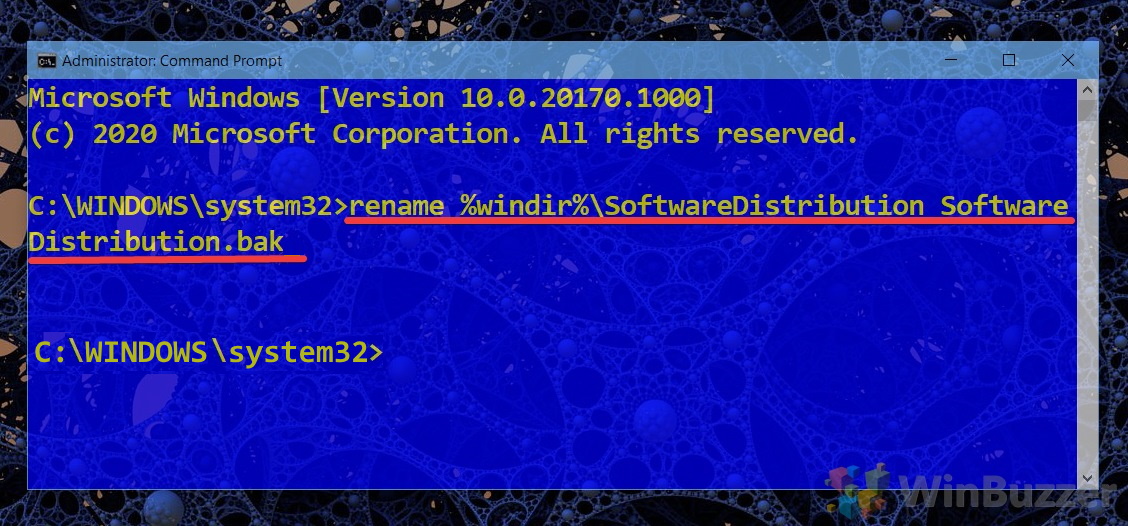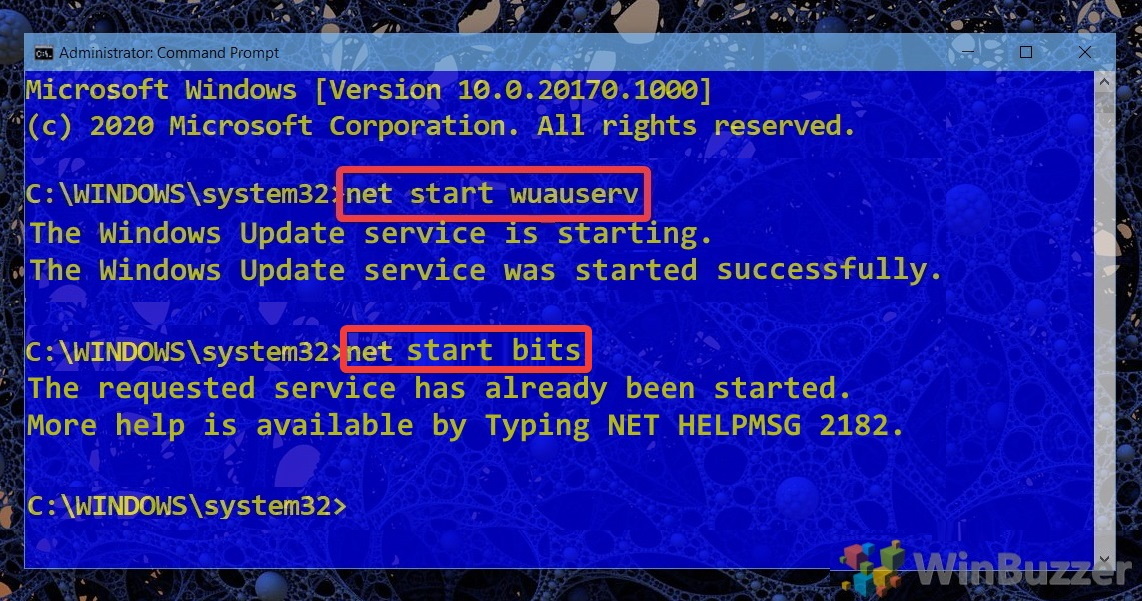1 How to Cleanup the SoftwareDistribution folder?2 How to Rename the SoftwareDistribution folder3 How to Pause, Defer, or Delay Quality and Feature Updates
The SoftwareDistribution folder usually located in C:\Windows\SoftwareDistribution is used by Windows Update to preload downloaded updates and hotfixes before installing them. On Windows 10 you usually find the following folder-structure but there might exist other sub-folders as well:
C:\Windows\SoftwareDistribution C:\Windows\SoftwareDistribution\Datastore C:\Windows\SoftwareDistribution\Download C:\Windows\SoftwareDistribution\EventCachte.v2 C:\Windows\SoftwareDistribution\PostRebootEventCache.V2 C:\Windows\SoftwareDistribution\SLS
While the SoftwareDistribution folder is managed completely by the Windows Update Agent (WUAgent) problems might occur that require a manual cleanup of its contents. Automatically delete win download files in Windows 10 If you are facing issues with Windows Update you might try to use Windows Disk Cleanup in extended mode before moving forward with our tutorial. This might already fix incomplete or corrupted Windows Update files in the SoftwareDistribution folder by deleting them. Is it safe to delete Windows\SoftwareDistribution-subfolders? The method shown below to delete the SoftwareDistribution folder manually is generally safe as Windows Update will download all update files again when needed. To be sure that the issue you try to fix is related to the Windows SoftwareDistribution folder, you might want to temporarily rename it beforehand as shown below. This will preserve the files inside. If you decide deleting the SoftwareDistribution folder, you will lose the Windows Update history which might be usuful to trace down problematic updates. Also Windows Update will need a bit longer afterwards until available updates are shown and downloaded because the WUAgent must check and re-create the Datastore information.
How to Cleanup the SoftwareDistribution folder?
How to Rename the SoftwareDistribution folder
How to Pause, Defer, or Delay Quality and Feature Updates
If you deleted the SoftwareDistribution Folder´s contents to free up space you might also want to delete the $SysReset folder to gain even more. If necessary you can also tell Windows Update to Pause, Defer, or Delay Quality and Feature Updates if you don´t want to download new Windows Updates immediately again after clearing SoftwareDistribution. To revert this, you can apply the same procedure afterwards using this command: