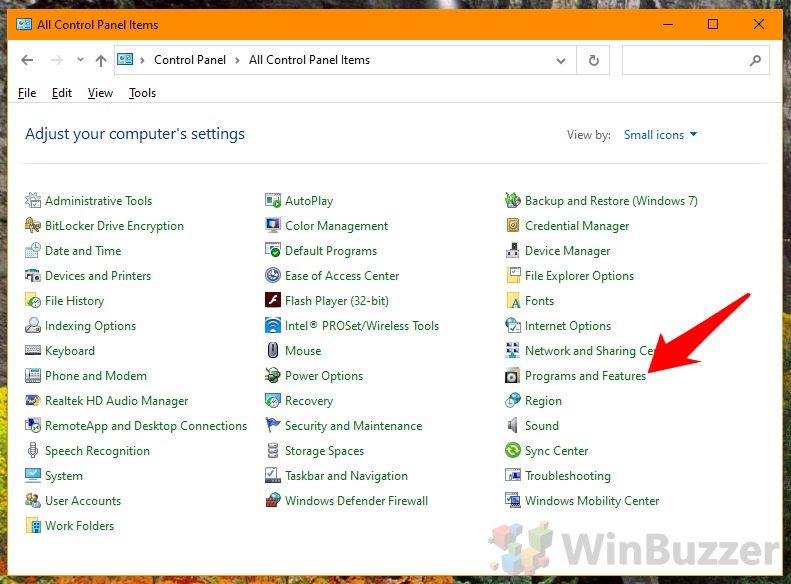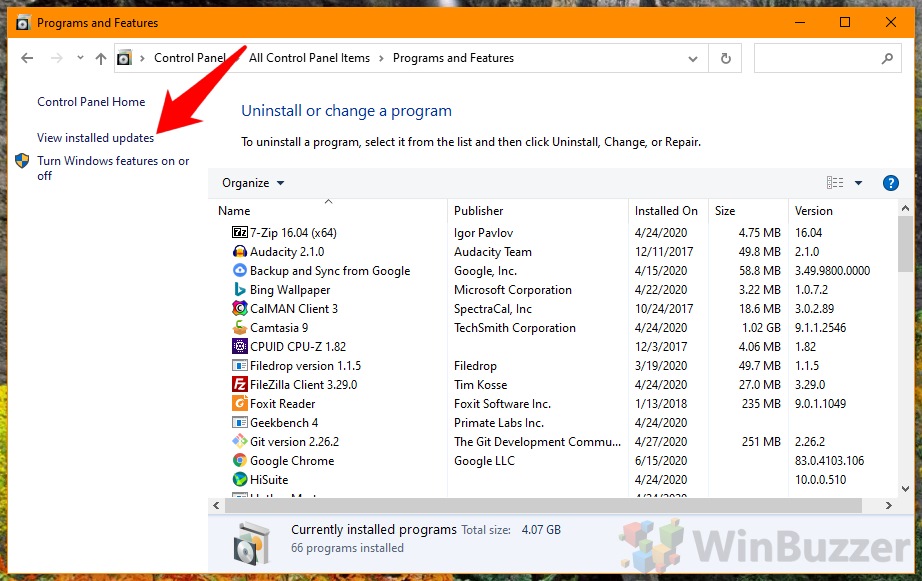1 How to Check Windows 10 Version History via Settings2 How to View Windows Updates History and Uninstall Single Updates via Control Panel
You may also want to check your Windows 10 version history to ensure you’ve installed an important security patch. Microsoft routinely rolls out fixes for zero-day exploits, and it’s vital that these are downloaded in a timely manner to protect the user. Thankfully, you can view the Windows 10 updates history quite easily via the Settings menu, but it can also be done via the legacy Control Panel if you’re more familiar. We’re going to show you how to see Windows Update history with both today.
How to Check Windows 10 Version History via Settings
How to View Windows Updates History and Uninstall Single Updates via Control Panel
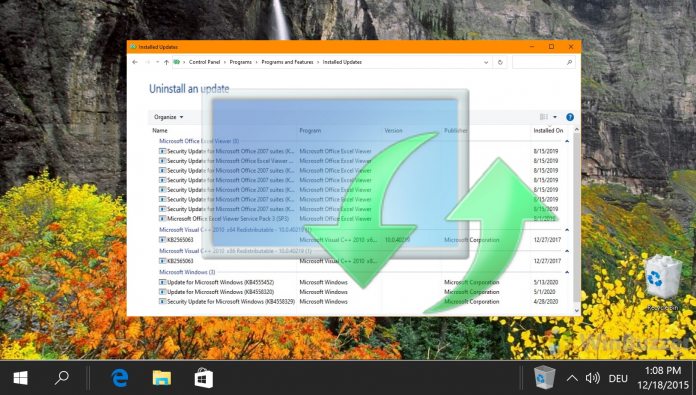
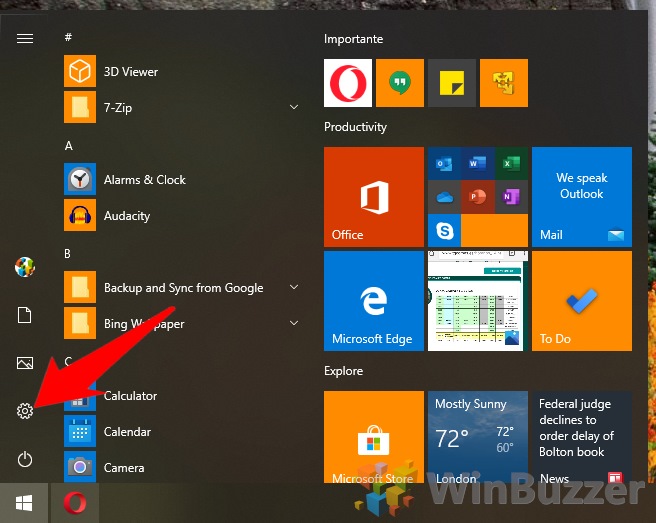
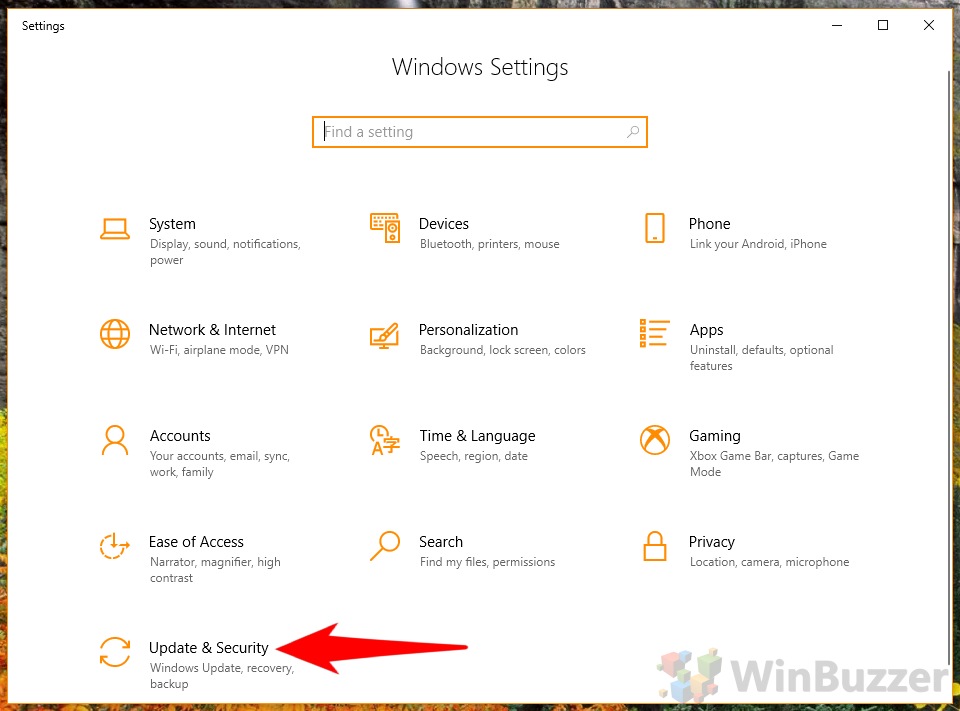
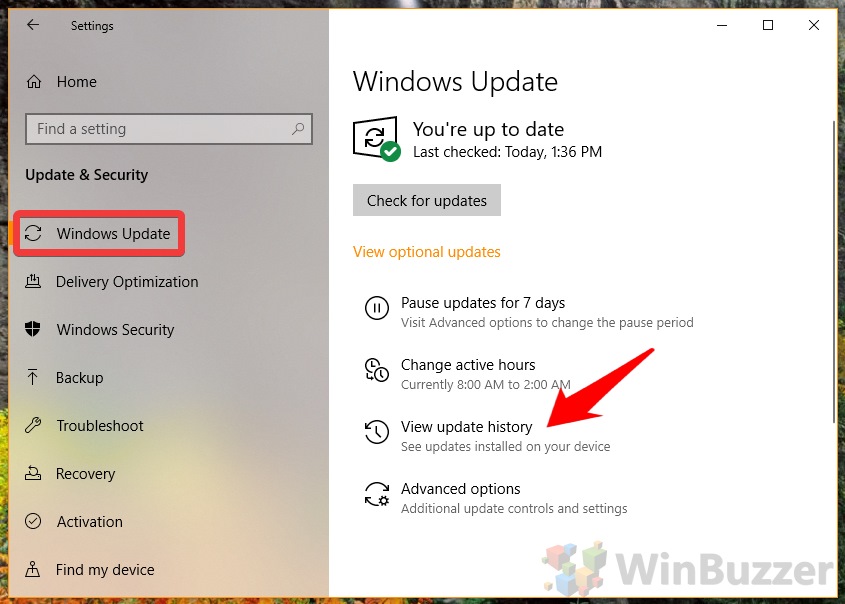
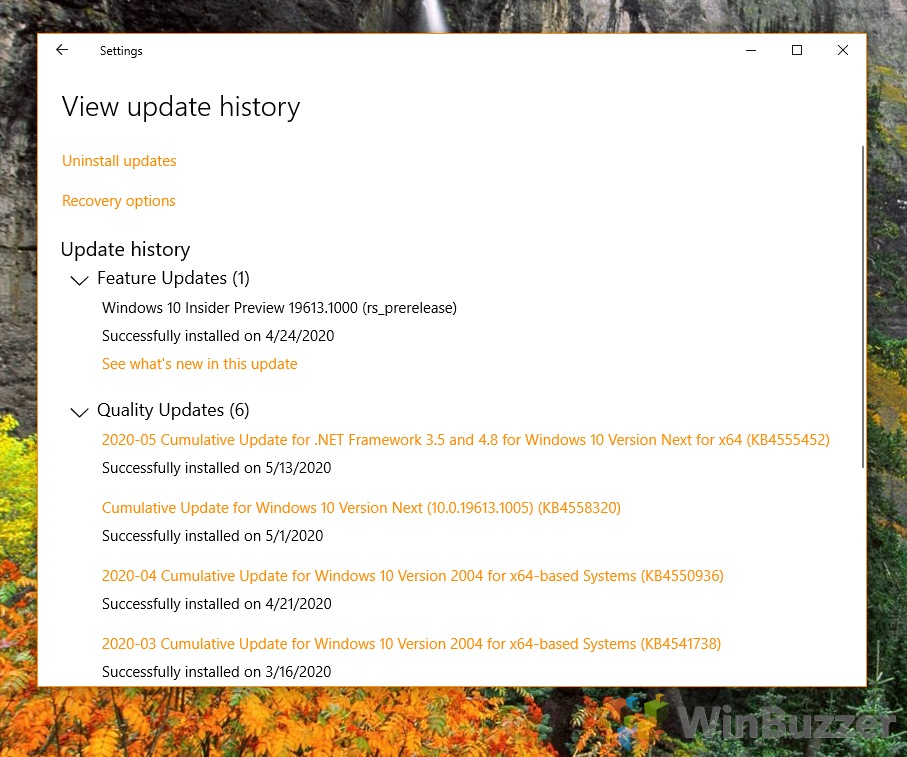
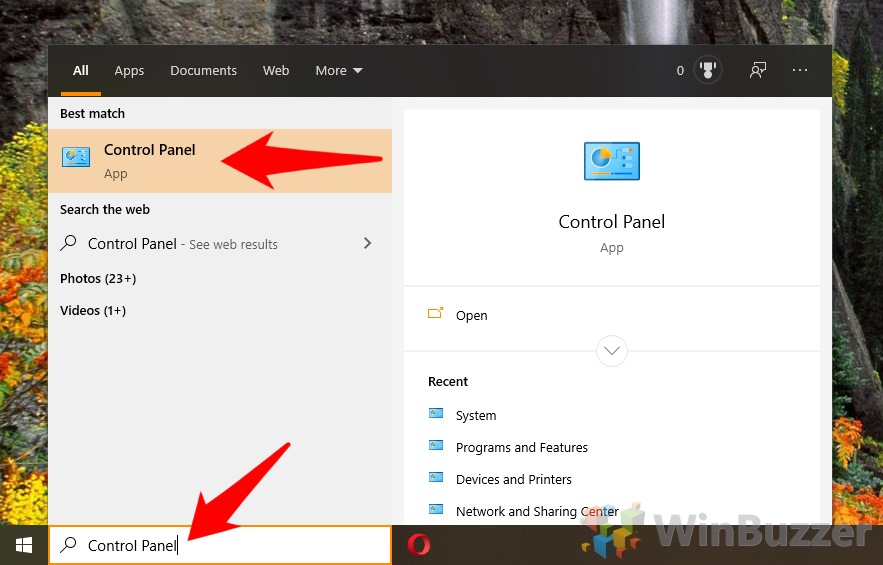
![]()