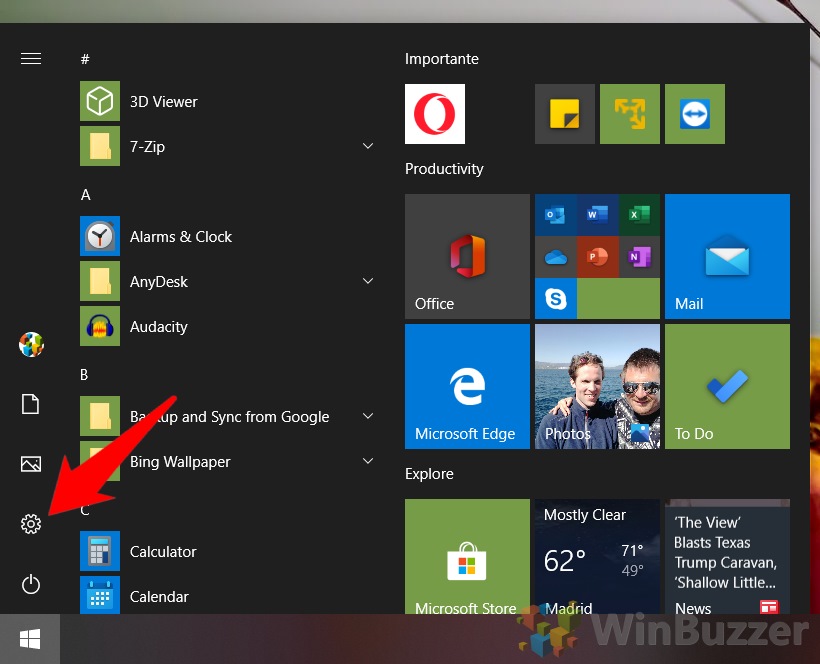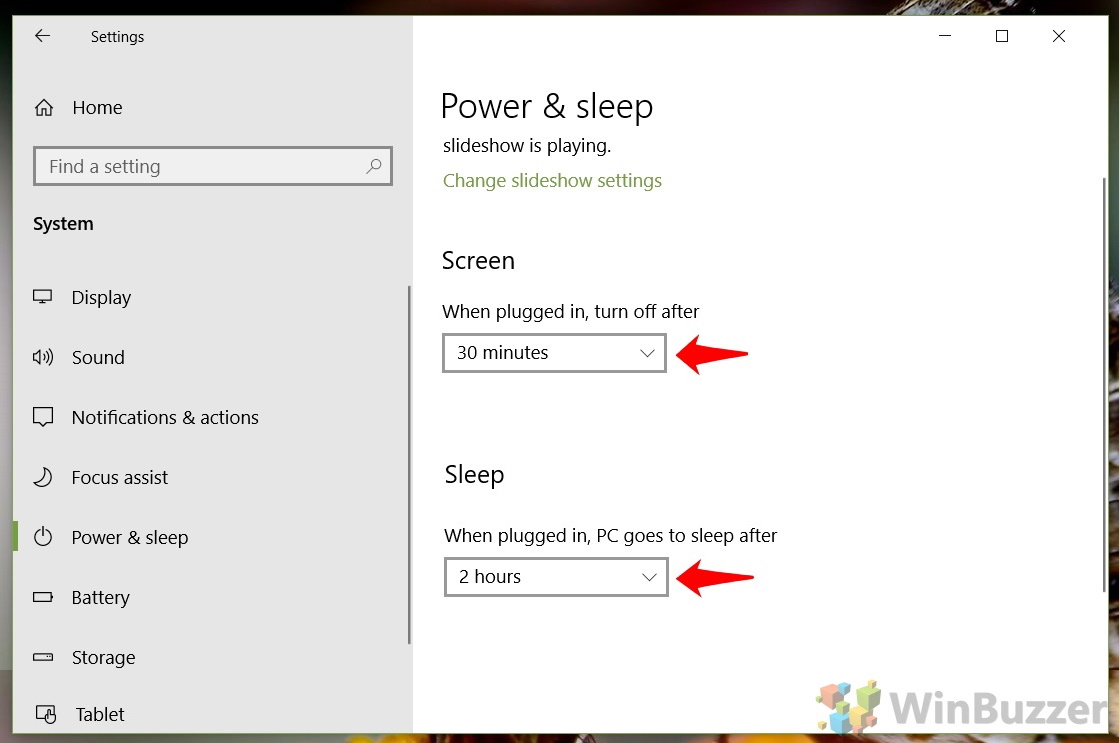With both, however, there’s a balance to be made. You want your sleep settings to be useful, but not for your Windows 10 sleep timer to be so aggressive that it impacts productivity. In this tutorial, we’re going to show you how to change your sleep time on Windows 10 via the in-built settings menu. By the end of it, you should have a balance that works well for you. First, though, let’s discuss what sleep mode is.What is sleep mode in Windows 10?There are various different sleep modes in Microsoft’s latest OS. Many get hung up on the details of hibernate vs sleep in Windows 10 and what your computer uses tends to depend on whether it’s a desktop or laptop.In its base form, sleep is a power-saving state that lets your PC quickly resume from where you left off. It stops your CPU from clocking, pauses tasks, and prepares itself for when you next wake up your device. Your computer remains on and your documents are other tasks are saved to your system’s RAM.Hibernate is a more extreme form of sleep typically used by laptops. Rather than the memory, which is volatile, your open programs and documents are saved to your hard drive. This allows the notebook to fully turn off yet still resume from where you left off in a relatively timely manner. It uses the least amount of power. Hybrid sleep is sort of a combination of the two which is usually used by desktops. Your open documents and programs are saved to both your RAM and hard drive when it enters its low power mode. The reason for this is simple – if your PC is in hibernate and the power goes out, you won’t lose your work.An understanding of these definitions isn’t necessary to follow the tutorial below, but having a better understanding of the different modes is always useful. With that said, we’ll stop the rambling and show you how to keep your computer from sleeping when you don’t want it to:
How to Change Sleep Time on Windows 10
Now that your sleep settings are set to your liking, you may want to turn off login after sleep or enable network connectivity in standby to ensure your emails are ready when you open the lid.